FastDFS分布式文件系统的安装及配置-单服务器版
发布时间:2014-09-05 14:23:48作者:知识屋
FastDFS分布式文件系统的安装及配置-单服务器版
安装环境及其配置目录
一台服务器集成一个Tracker Server + 两个Storage Server
1
环境IP:192.168.127.6
2
Tracker Server base_path:/home/fastdfs/tracker 端口:22122 http端口:9090
3
storage Server base_path:/home/fastdfs/fdfs_storage 端口:23000 http端口:8887 group:group2
4
storage Server base_path:/home/fastdfs/fdfs_storage1 端口:23001 http端口:8889 group:group3
01
#软件安装包存储:
02
/usr/local/src
03
/etc/fdfs/* #tracker,storage ·· 配置文件
04
05
#基本目录列表:
06
/home/fastdfs/tracker #创建tracker目录保存运行日志
07
/home/fastdfs/fdfs_storage #创建Storage目录保存运行日志及其data数据
08
/home/fastdfs/fdfs_storage1 #创建Storage1目录保存运行日志及其data数据
09
10
命令汇总:mkdir -p /home/fastdfs/tracker;mkdir -p /home/fastdfs/fdfs_storage;mkdir -p /home/fastdfs/fdfs_storage1;
11
12
为方便查找目录,设置变量
13
# vi .bashrc
14
alias worksrc='cd /usr/local/src'
15
配置生效
16
# source .bashrc
安装FastDFS
首先安装libevent,FastDFS 内部绑定了 libevent 作为 http 服务器
01
##卸载系统自带libevent,自带版本过低,安装fastdfs会出错
02
rpm -qa|grep libevent;yum remove libevent*
03
04
worksrc;
05
wget http://cloud.github.com/downloads/libevent/libevent/libevent-2.0.19-stable.tar.gz;
06
tar -zxvf libevent-2.0.19-stable.tar.gz;
07
cd libevent-2.0.19-stable;
08
make clean;
09
./configure --prefix=/usr/local/libevent
10
make && make install;
11
12
##为libevent创建软链接到/lib库下,64位系统对应/lib64
13
ln -s /usr/local/libevent/lib/libevent-2.0.so.5 /usr/lib/libevent-2.0.so.5
14
ln -s /usr/local/libevent/lib/libevent-2.0.so.5 /usr/lib64/libevent-2.0.so.5
15
16
命令汇总:worksrc;wget http://cloud.github.com/downloads/libevent/libevent/libevent-2.0.19-stable.tar.gz;tar -zxvf libevent-2.0.19-stable.tar.gz;cd libevent-2.0.19-stable;make clean;./configure --prefix=/usr/local/libevent;make && make install;cd ../
安装FastDFS的步骤
1
wget http://fastdfs.googlecode.com/files/FastDFS_v3.08.tar.gz
2
tar -zxvf FastDFS_v3.08.tar.gz
3
cd FastDFS
4
vim make.sh
5
#将 #WITH_HTTPD=1 修改成WITH_HTTPD=1 以支持 http
6
./make.sh C_INCLUDE_PATH=/usr/local/libevent/include LIBRARY_PATH=/usr/local/libevent/lib
7
./make.sh install
FastDFS的配置
配置及启动Tracker Server,采用9090端口,和常用的80、8080常用http端口分开
1
#修改tracker.conf配置
2
vim /etc/fdfs/tracker.conf
3
base_path=/home/yuqing/fastdfs -> base_path=/home/fastdfs/tracker #日志目录
4
http.server_port=8080 -> http.server_port=9090 #http端口
5
##include http.conf -> #include http.conf #开启自带http服务
6
reserved_storage_space = 4GB -> reserved_storage_space = 1GB
7
8
#启动Tracker Server
9
/usr/local/bin/fdfs_trackerd /etc/fdfs/tracker.conf
1
#启动过程中出现的错误
2
#./fdfs_trackerd: error while loading shared libraries: libevent-2.0.so.5: cannot open shared object file: No such file or directory
3
#解决办法
4
ln -s /usr/lib/libevent-2.0.so.5 /usr/lib64/libevent-2.0.so.5
#检查tracker是否启动成功,可以查看如下文件
1
vim /home/fastdfs/tracker/logs/trackerd.log
2
#[2012-08-26 19:01:30] INFO - FastDFS v3.08, base_path=/home/fastdfs/tracker, run_by_group=, run_by_user=, connect_timeout=30s, network_timeout=60s, port=22122, bind_addr=, max_connections=256, work_threads=4, store_lookup=0, store_group=, store_server=0, store_path=0, reserved_storage_space=1024MB, download_server=0, allow_ip_count=-1, sync_log_buff_interval=10s, check_active_interval=120s, thread_stack_size=64 KB, storage_ip_changed_auto_adjust=1, storage_sync_file_max_delay=86400s, storage_sync_file_max_time=300s, use_trunk_file=0, slot_min_size=256, slot_max_size=16 MB, trunk_file_size=64 MB, trunk_create_file_advance=0, trunk_create_file_time_base=02:00, trunk_create_file_interval=86400, trunk_create_file_space_threshold=20 GB
1
#启动成功,加入开机启动
2
# vim /etc/rc.d/rc.local
3
/usr/local/bin/fdfs_trackerd /etc/fdfs/tracker.conf
配置及启动存储服务(Storage Server),采用8887端口
01
#修改storage.conf配置
02
vim /etc/fdfs/storage.conf
03
group_name=group1 -> group_name=group2
04
port=23000 #the storage server port存储服务端口
05
base_path=/home/yuqing/fastdfs -> /home/fastdfs/fdfs_storage #日志目录及data数据
06
store_path0=/home/yuqing/fastdfs -> store_path0=/home/fastdfs/fdfs_storage
07
tracker_server=192.168.209.121:22122 -> tracker_server=192.168.127.6:22122
08
http.server_port=8888 -> http.server_port=8887 #http端口
09
##include http.conf ->#include http.conf #开启自带http服务
10
11
#启动storage Server
12
/usr/local/bin/fdfs_storaged /etc/fdfs/storage.conf
13
14
#接下来会出现很多mkdir data path,这是系统在创建数据目录
15
data path: /home/fastdfs/fdfs_storage/data, mkdir sub dir...
16
mkdir data path: 00 ...
17
mkdir data path: 01 ...
18
mkdir data path: 02 ...
19
mkdir data path: 03 ...
20
.......................
21
data path: /home/fastdfs/fdfs_storage/data, mkdir sub dir done.
1
#启动成功,加入开机启动
2
# vim /etc/rc.d/rc.local
3
/usr/local/bin/fdfs_storaged /etc/fdfs/storage.conf
配置及启动存储服务(Storage1 Server),采用8889端口
01
重新复制storage.conf 为storage1.conf
02
cp storage.conf storage1.conf
03
#修改storage1.conf配置
04
vim /etc/fdfs/storage1.conf
05
group_name=group2 -> group_name=group3
06
port=23000 -> port=23001 #the storage server port存储服务端口
07
base_path=/home/yuqing/fastdfs -> /home/fastdfs/fdfs_storage1 #日志目录及data数据
08
store_path0=/home/yuqing/fastdfs -> store_path0=/home/fastdfs/fdfs_storage1
09
tracker_server=192.168.209.121:22122 -> tracker_server=192.168.127.6:22122
10
http.server_port=8888->http.server_port=8889 #http端口
11
##include http.conf ->#include http.conf #开启自带http服务
12
13
#启动storage Server
14
/usr/local/bin/fdfs_storaged /etc/fdfs/storage1.conf
15
16
#接下来会出现很多mkdir data path,这是系统在创建数据目录
17
data path: /home/fastdfs/fdfs_storage1/data, mkdir sub dir...
18
mkdir data path: 00 ...
19
mkdir data path: 01 ...
20
mkdir data path: 02 ...
21
mkdir data path: 03 ...
22
.......................
23
data path: /home/fastdfs/fdfs_storage1/data, mkdir sub dir done.
1
#启动成功,加入开机启动
2
# vim /etc/rc.d/rc.local
3
/usr/local/bin/fdfs_storaged /etc/fdfs/storage.conf
测试及使用FastDFS
FastDFS之配置client
1
vim /etc/fdfs/client.conf
2
base_path=/home/yuqing/fastdfs-> base_path=/home/fastdfs/tracker
3
tracker_server=192.168.209.121:22122 -> tracker_server=192.168.127.6:22122
4
http.tracker_server_port=8080 ->http.tracker_server_port=9090
5
##include http.conf ->#include http.conf
1
cd /usr/local/bin
2
vim aa.txt 增加内容:展示aa.txt文本数据 :wq
3
./fdfs_test /etc/fdfs/client.conf upload aa.txt
执行成功后会出现如下提示:
01
# ./fdfs_test /etc/fdfs/client.conf upload aa.txt
02
[2012-08-25 02:08:26] INFO - base_path=/home/fastdfs/tracker, connect_timeout=30, network_timeout=60, tracker_server_count=1, anti_steal_token=0, anti_steal_secret_key length=0
03
tracker_query_storage_store_list_without_group:
04
server 1. group_name=group2, ip_addr=192.168.127.6, port=23000
05
group_name=group2, ip_addr=192.168.127.6, port=23000
06
storage_upload_by_filename
07
group_name=group2, remote_filename=M00/00/00/wKh_BlA3wxql4hTXAAAAB8v-VvY710.txt
08
source ip address: 192.168.127.6
09
file timestamp=2012-08-25 02:08:26
10
file size=7
11
file crc32=3422443254
12
file url: http://192.168.127.6:9090/group2/M00/00/00/wKh_BlA3wxql4hTXAAAAB8v-VvY710.txt
13
storage_upload_slave_by_filename
14
group_name=group2, remote_filename=M00/00/00/wKh_BlA3wxql4hTXAAAAB8v-VvY710_big.txt
15
source ip address: 192.168.127.6
16
file timestamp=2012-08-25 02:08:26
17
file size=7
18
file crc32=3422443254
19
file url: http://192.168.127.6:9090/group2/M00/00/00/wKh_BlA3wxql4hTXAAAAB8v-VvY710_big.txt
1
执行过程中可能出现防火墙封口:
2
# ERROR - file: tracker_proto.c, line: 420, connect to 192.168.127.6:22122 fail, errno: 113, error info: No route to host
3
解决:
4
#iptables -L;iptables -F
5
service iptables stop
测试下载文件
在浏览器中,输入上图中的url地址, tracker server会自动重定向到存储文件的storage server,文件下载成功。至此,已经成功搭建了FastDFS,编写你自己的client来进行访问吧:
1
展示aa.txt文本数据
常规命令范例:
1
#重启tracker、storaged
2
/usr/local/bin/restart.sh /usr/local/bin/fdfs_trackerd /etc/fdfs/tracker.conf
3
/usr/local/bin/restart.sh /usr/local/bin/fdfs_storaged /etc/fdfs/storage.conf
1
#重启tracker、storaged
2
/usr/local/bin/stop.sh /usr/local/bin/fdfs_trackerd /etc/fdfs/tracker.conf
3
/usr/local/bin/stop.sh /usr/local/bin/fdfs_storaged /etc/fdfs/storage.conf
view source
1
#监控storage
2
/usr/local/bin/fdfs_monitor /etc/fdfs/storage.conf
3
#如果存在多个多个组,只需要监控其中一个组,就能调出所有组的状态
端口查看:
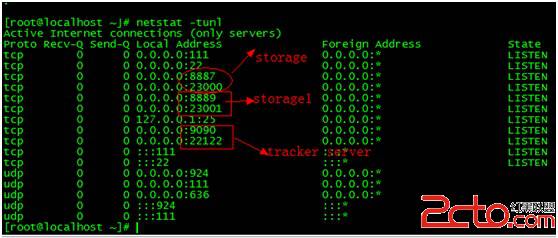
(免责声明:文章内容如涉及作品内容、版权和其它问题,请及时与我们联系,我们将在第一时间删除内容,文章内容仅供参考)
相关知识
-

linux一键安装web环境全攻略 在linux系统中怎么一键安装web环境方法
-

Linux网络基本网络配置方法介绍 如何配置Linux系统的网络方法
-
Linux下DNS服务器搭建详解 Linux下搭建DNS服务器和配置文件
-
对Linux进行详细的性能监控的方法 Linux 系统性能监控命令详解
-
linux系统root密码忘了怎么办 linux忘记root密码后找回密码的方法
-
Linux基本命令有哪些 Linux系统常用操作命令有哪些
-
Linux必学的网络操作命令 linux网络操作相关命令汇总
-

linux系统从入侵到提权的详细过程 linux入侵提权服务器方法技巧
-

linux系统怎么用命令切换用户登录 Linux切换用户的命令是什么
-
在linux中添加普通新用户登录 如何在Linux中添加一个新的用户
软件推荐
更多 >-
1
 专为国人订制!Linux Deepin新版发布
专为国人订制!Linux Deepin新版发布2012-07-10
-
2
CentOS 6.3安装(详细图解教程)
-
3
Linux怎么查看网卡驱动?Linux下查看网卡的驱动程序
-
4
centos修改主机名命令
-
5
Ubuntu或UbuntuKyKin14.04Unity桌面风格与Gnome桌面风格的切换
-
6
FEDORA 17中设置TIGERVNC远程访问
-
7
StartOS 5.0相关介绍,新型的Linux系统!
-
8
解决vSphere Client登录linux版vCenter失败
-
9
LINUX最新提权 Exploits Linux Kernel <= 2.6.37
-
10
nginx在网站中的7层转发功能
























