Linux学习一――vnc远程学习
发布时间:2014-09-05 15:41:36作者:知识屋
Linux学习一——vnc远程学习
vnc安装
Shell代码
[root@SC-026 ~]# yum install vnc
www.zhishiwu.com
vnc远程连接
首先ssh登录到远程机器上,用命令vncserver为当前用户开放一个端口
退出后,在利用命令vncviewer连接到远程机器上,就可以进行各种操作。
Shell代码
[root@SC-026 ~]# ssh 192.168.15.182
root@192.168.15.182's password:
Last login: Sat Oct 27 00:30:02 2012 from sfserver20.localdomain
远程机器开端口
Shell代码
[root@sfserver20 ~]# vncserver -geometry 1600x900 :3
New 'sfserver20.localdomain:3 (root)' desktop is sfserver20.localdomain:3
Starting applications specified in /root/.vnc/xstartup
Log file is /root/.vnc/sfserver20.localdomain:3.log
www.zhishiwu.com
关闭端口
Shell代码
[root@sfserver20 ~]# vncserver -kill :3
Killing Xvnc process ID 29665
如果登录想看到桌面形式,需要修改一下文件
Shell代码
[root@sfserver20 ~]# vim .vnc/xstartup
最后一行注释掉,再新增加一行如下:
#twm & //注释掉
gnome-session & //表示远程用户登录Linux的GNOME桌面
或startkde & //表示远程用户登录Linux的KDE桌面,不如上一次效果好
www.zhishiwu.com
退出,从端口进入:
Shell代码
[root@sfserver20 ~]# exit
[root@SC-026 ~]# vncviewer 192.168.15.182:3
VNC Viewer Free Edition 4.1.2 for X - built Jul 27 2010 10:24:13
Copyright (C) 2002-2005 RealVNC Ltd.
See http://www.realvnc.com for information on VNC.
Thu Nov 1 15:54:10 2012
CConn: connected to host 192.168.15.182 port 5903
CConnection: Server supports RFB protocol version 3.8
CConnection: Using RFB protocol version 3.8
出现以下界面,输入密码即可以桌面形式登陆到远程机器上。
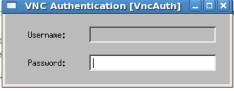
(免责声明:文章内容如涉及作品内容、版权和其它问题,请及时与我们联系,我们将在第一时间删除内容,文章内容仅供参考)
相关知识
-

linux一键安装web环境全攻略 在linux系统中怎么一键安装web环境方法
-

Linux网络基本网络配置方法介绍 如何配置Linux系统的网络方法
-
Linux下DNS服务器搭建详解 Linux下搭建DNS服务器和配置文件
-
对Linux进行详细的性能监控的方法 Linux 系统性能监控命令详解
-
linux系统root密码忘了怎么办 linux忘记root密码后找回密码的方法
-
Linux基本命令有哪些 Linux系统常用操作命令有哪些
-
Linux必学的网络操作命令 linux网络操作相关命令汇总
-

linux系统从入侵到提权的详细过程 linux入侵提权服务器方法技巧
-

linux系统怎么用命令切换用户登录 Linux切换用户的命令是什么
-
在linux中添加普通新用户登录 如何在Linux中添加一个新的用户
软件推荐
更多 >-
1
 专为国人订制!Linux Deepin新版发布
专为国人订制!Linux Deepin新版发布2012-07-10
-
2
CentOS 6.3安装(详细图解教程)
-
3
Linux怎么查看网卡驱动?Linux下查看网卡的驱动程序
-
4
centos修改主机名命令
-
5
Ubuntu或UbuntuKyKin14.04Unity桌面风格与Gnome桌面风格的切换
-
6
FEDORA 17中设置TIGERVNC远程访问
-
7
StartOS 5.0相关介绍,新型的Linux系统!
-
8
解决vSphere Client登录linux版vCenter失败
-
9
LINUX最新提权 Exploits Linux Kernel <= 2.6.37
-
10
nginx在网站中的7层转发功能
























