RHEL 6下VNC Server的配置详解
发布时间:2014-09-05 16:45:31作者:知识屋
Linux 可以通过使用SSH 远程连接来进行控制,也可以在主机执行以下命令进行投射。
[root@localhost ~]# export DISPLAY=ipaddress:0
[root@localhost ~]# xhost +这个命令要求ipaddress 的机器装有X Server(比如Xmanager),但有时需要将远程整个的Linux 桌面投射到本地,这时仍可通过安装配置Xmanager 来实现。
本文主要介绍VNC Server 的配置方法,需配置好yum 源,文中的“主机”指安装Linux 的机器。
1. 首先验证主机上是否安装VNC Server,使用
[root@localhost ~]# yum list | grep vnc的命令。返回
tigervnc.x86_64 1.0.90-0.10.20100115svn3945.el6 @local
tigervnc-server.x86_64 1.0.90-0.10.20100115svn3945.el6 @local就代表已经存在,否则就通过
[root@localhost ~]# yum install "*vnc*"的命令进行安装。
2. 随后启动VNC Server,这时会要求你输入两次进行连接的初始密码。
[root@localhost ~]# vncserver
You will require a password to access your desktops.
Password: //输入密码
Verify: //再次输入密码
xauth: creating new authority file /root/.Xauthority
New ‘localhost.localdomain:1 (root)’ desktop is localhost.localdomain:1
Creating default startup script /root/.vnc/xstartup
Starting applications specified in /root/.vnc/xstartup
Log file is /root/.vnc/localhost.localdomain:1.log这里要注意:每个用户都可以启动多个VNC Server 远程桌面,它们用ip 加端口号:ip:1、ip:2、ip:3 来标识区分,使用同一端口会使另外登录的用户自动退出。另,VNC Server 的大部分配置文件及日志文件都在用户home 目录的.vnc 目录下。
用户可以自定义启动号码如:
[root@localhost ~]# vncserver :2 #注意:2前面一定要有空格。
A VNC server is already running as :23. Red Hat Linux 支持两种图形模式:KDE 模式和gnome 模式。
你的Redh Hat 使用的什么图形模式这个一般只有登录到图形界面查看一下才能知道,或者通过
[root@localhost ~]# ps -aux | grep gnome这样的命令来判断。
如果是gnome 桌面,那么需要修改/root/.vnc/xstartup的配置文件。
使用vi 打开xstartup 文件,如下:
[root@localhost /]# cd /root/.vnc
[root@localhost .vnc]# vi xstartup删除全部内容,然后添加如下内容:
unset SESSION_MANAGER
exec /etc/X11/xinit/xinitrc4. 重启动VNC Server
[root@localhost ~]# vncserver -kill :1
Killing Xvnc process ID 21198
[root@localhost ~]# vncserver
New ‘localhost.localdomain:1 (root)’ desktop is localhost.localdomain:1
Starting applications specified in /root/.vnc/xstartup
Log file is /root/.vnc/localhost.localdomain:1.log5. 在防火墙上打开VNC Server 的监听端口
VNC Server 用到了三个端口:5801、5901、6001。
[root@localhost /]# cd /etc/sysconfig
[root@localhost sysconfig]# vi iptables添加如下三行
-A INPUT -m state --state NEW -m tcp -p tcp --dport 5801 -j ACCEPT
-A INPUT -m state --state NEW -m tcp -p tcp --dport 5901 -j ACCEPT
-A INPUT -m state --state NEW -m tcp -p tcp --dport 6001 -j ACCEPT注意,一定要在
-A INPUT -j REJECT --reject-with icmp-host-prohibited的前面,否则不会生效。
6. 重新启动iptables。
[root@localhost sysconfig]# /etc/rc.d/init.d/iptables restart
Flushing firewall rules: [ OK ]
Setting chains to policy ACCEPT: filter [ OK ]
Unloading iptables modules: [ OK ]
Applying iptables firewall rules: [ OK ]
Loading additional iptables modules: ip_conntrack_netbios_ns ip_conntrack_ftp [ OK ]7. 在Windows 机器上使用VNC Viewer 连接VNC Server
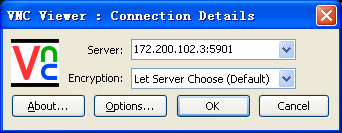
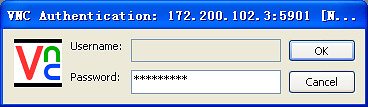
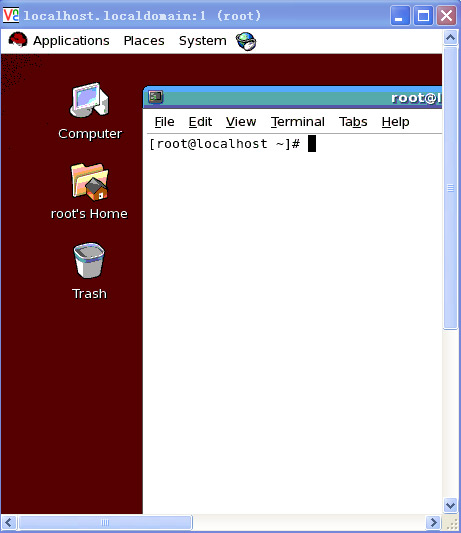
相关知识
-

linux一键安装web环境全攻略 在linux系统中怎么一键安装web环境方法
-

Linux网络基本网络配置方法介绍 如何配置Linux系统的网络方法
-
Linux下DNS服务器搭建详解 Linux下搭建DNS服务器和配置文件
-
对Linux进行详细的性能监控的方法 Linux 系统性能监控命令详解
-
linux系统root密码忘了怎么办 linux忘记root密码后找回密码的方法
-
Linux基本命令有哪些 Linux系统常用操作命令有哪些
-
Linux必学的网络操作命令 linux网络操作相关命令汇总
-

linux系统从入侵到提权的详细过程 linux入侵提权服务器方法技巧
-

linux系统怎么用命令切换用户登录 Linux切换用户的命令是什么
-
在linux中添加普通新用户登录 如何在Linux中添加一个新的用户
软件推荐
更多 >-
1
 专为国人订制!Linux Deepin新版发布
专为国人订制!Linux Deepin新版发布2012-07-10
-
2
CentOS 6.3安装(详细图解教程)
-
3
Linux怎么查看网卡驱动?Linux下查看网卡的驱动程序
-
4
centos修改主机名命令
-
5
Ubuntu或UbuntuKyKin14.04Unity桌面风格与Gnome桌面风格的切换
-
6
FEDORA 17中设置TIGERVNC远程访问
-
7
StartOS 5.0相关介绍,新型的Linux系统!
-
8
解决vSphere Client登录linux版vCenter失败
-
9
LINUX最新提权 Exploits Linux Kernel <= 2.6.37
-
10
nginx在网站中的7层转发功能
























