利用Redhat Rhcs套件搭建高可用性群集,宾实现iscsi网络存储!
拓补图如下:

targetServer
安装软件
[root@localhost ~]# yum -y install scsi-target-utils
开启服务
[root@localhost ~]# service tgtd start
[root@localhost ~]#chkconfig tgtd on
添加磁盘分区
[root@localhost ~]# fdisk /dev/sdb
创建共享磁盘
[root@localhost ~]#tgtadm --lld iscsi --op new --mode target --tid 1 --targetname iqn.2011-21.com.a.target:disk
[root@localhost ~]#tgtadm --lld iscsi --op new --mode=logicalunit --tid=1 --lun=1 --backing-store /dev/sdb
tgtadm --lld iscsi --op bind --mode=target --tid=1 --initiator-address=192.168.100.0/24
开机自启动
[root@localhost ~]# vim /etc/rc.d/rc.local
tgtadm --lld iscsi --op new --mode target --tid 1 --targetname iqn.2011-21.com.a.target:disk
tgtadm --lld iscsi --op new --mode=logicalunit --tid=1 --lun=1 --backing-store /dev/sdb
tgtadm --lld iscsi --op bind --mode=target --tid=1 --initiator-address=192.168.100.0/24
initiator1
安装软件
[root@node1 ~]# yum -y install iscsi-initiator-utils
开启服务
[root@node1 ~]# service iscsi start
[root@node1 ~]#chkconfig iscsi on
登陆磁盘
[root@node1 ~]#iscsiadm --mode discovery --type sendtargets --portal 192.168.100.30
[root@node1 ~]# iscsiadm --mode node --targetname iqn.2011-21.com.a.target:disk --portal 192.168.100.30 --loginl
开机自启动
vim /etc/rc.d/rc.local
iscsiadm --mode discovery --type sendtargets --portal 192.168.100.30
iscsiadm --mode node --targetname iqn.2011-21.com.a.target:disk --portal 192.168.100.30 --loginl
initiator2
安装软件
[root@node1 ~]# yum -y install iscsi-initiator-utils
开启服务
[root@node1 ~]# service iscsi start
[root@node1 ~]#chkconfig iscsi on
登陆磁盘
[root@node1 ~]#iscsiadm --mode discovery --type sendtargets --portal 192.168.100.30
[root@node1 ~]# iscsiadm --mode node --targetname iqn.2011-21.com.a.target:disk --portal 192.168.100.30 --loginl
开机自启动
vim /etc/rc.d/rc.local
iscsiadm --mode discovery --type sendtargets --portal 192.168.100.30
iscsiadm --mode node --targetname iqn.2011-21.com.a.target:disk --portal 192.168.100.30 –loginl
GFS文件系统
node1
[root@node1 ~]#pvcreate /dev/sdb
[root@node1 ~]#partprobe /dev/sdb
[root@node1 ~]#service clvmd restart
[root@node1 ~]#lvcreate -L 1500M -n lv1 vg1
[root@node1 ~]#gfs_mkfs -p lock_dlm -t cluster1:lv1 -j 3 /dev/vg1/lv1 //名字为群集名:逻辑卷名
[root@node1 ~]#service clvmd restart
node2
[root@node2 ~]#partprobe /dev/sdb
[root@node2 ~]#service clvmd restart
注释:
1.登陆磁盘后需要在每个结点上键入 partprobe /dev/sdb 同步磁盘信息,创建卷组,逻辑卷后,两个结点都会显示卷组,逻辑卷信息,如果不显示 每个结点 键入service clvmd restart !
2.设置GFS文件系统需要在创建cluster1,添加结点之后,否则提示clvmd服务不存在!
node1配置
修改主机名和hosts文件
[root@localhost ~]#vim /etc/sysconfig/network
HOSTNAME=node1.a.com
[root@localhost ~]# hostname node1.a.com
[root@localhost ~]#vim /etc/hosts
192.168.100.10 node1.a.com node1
192.168.100.20 node2.a.com node2
安装软件,开启服务
[root@localhost ~]#yum –y install ricci
[root@localhost ~]#service ricci start
[root@localhost ~]#chkconfig ricci on
node2配置
修改主机名和hosts文件
[root@localhost ~]#vim /etc/sysconfig/network
HOSTNAME=node1.a.com
[root@localhost ~]# hostname node1.a.com
[root@localhost ~]#vim /etc/hosts
192.168.100.11 node1.a.com node1
192.168.100.20 node2.a.com node2
安装软件,开启服务
[root@localhost ~]#yum –y install ricci
[root@localhost ~]#service ricci start
[root@localhost ~]#chkconfig ricci on
luci设置
安装luci
[root@target ~]# yum -y install luci
初始化
[root@target ~]#luci_admin init
重启服务
[root@target ~]#chkconfig luci on
[root@target ~]#luci_admin init
[root@target ~]#service luci restart
群集设置
创建cluster1
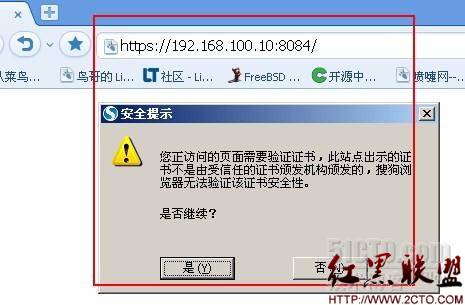
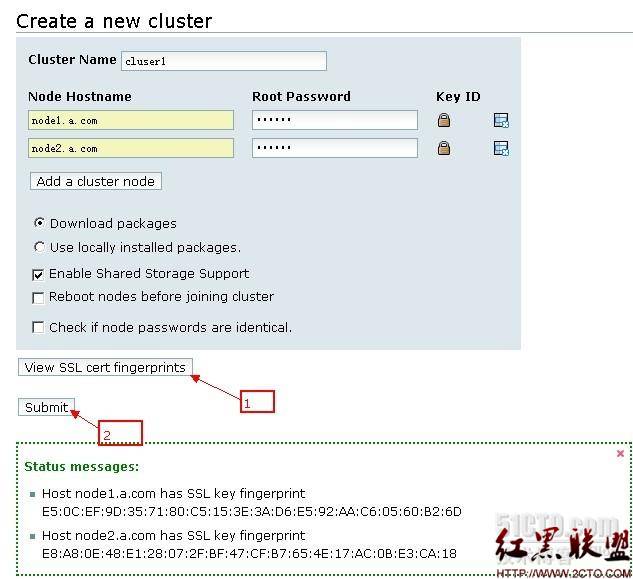
添加结点
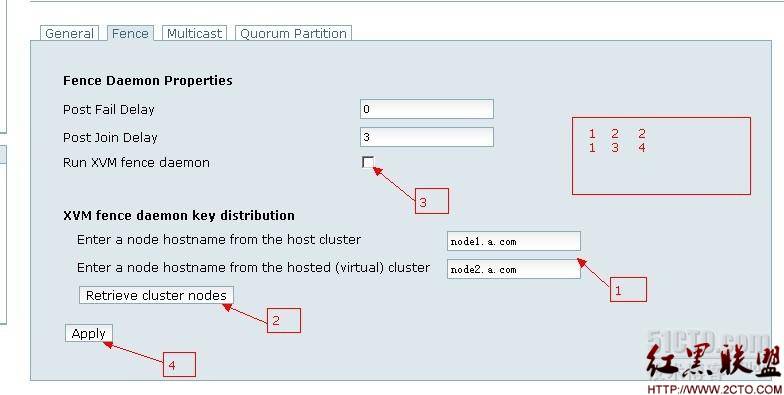
创建fence
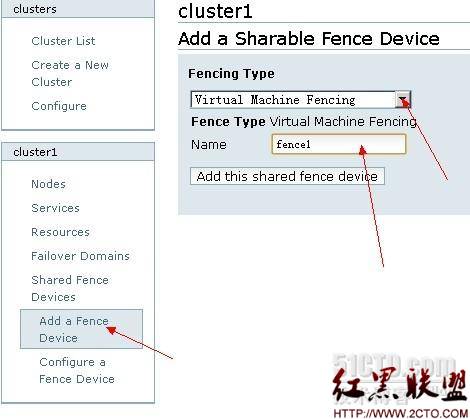
结点添加fence
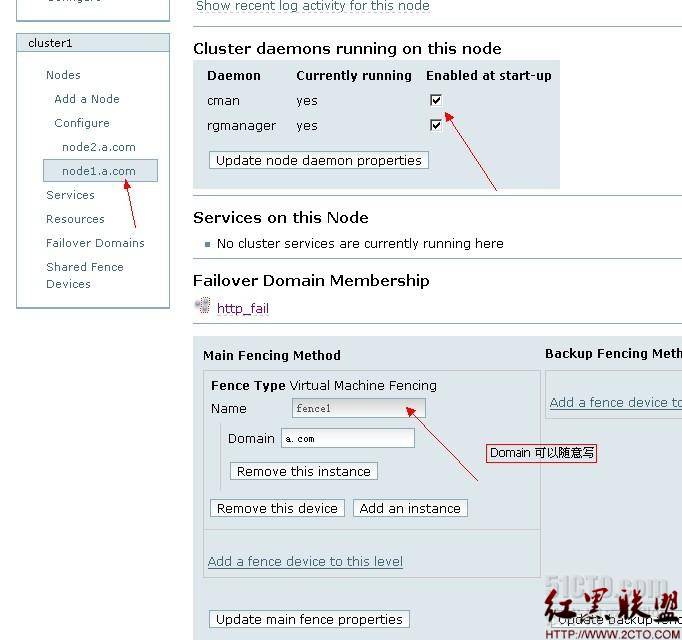
创建失效域
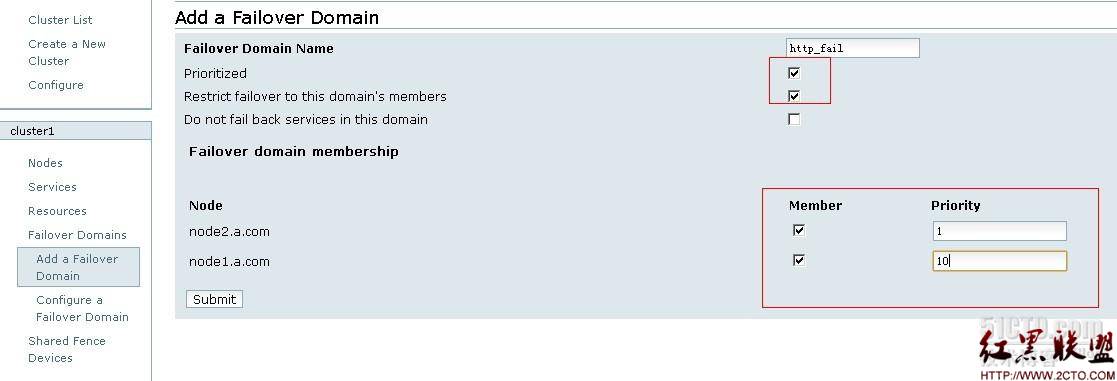
添加资源
IP
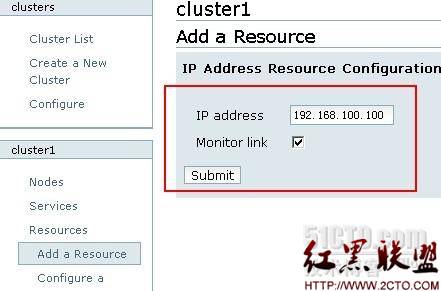
文件
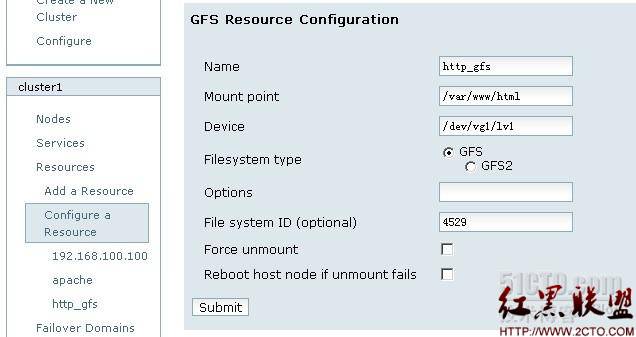
服务
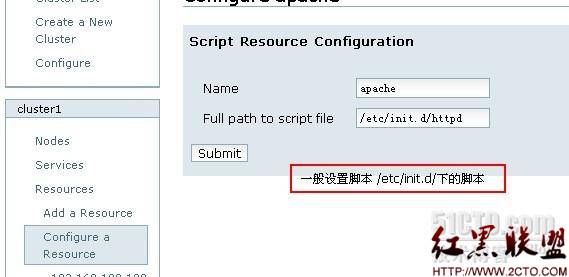
添加服务
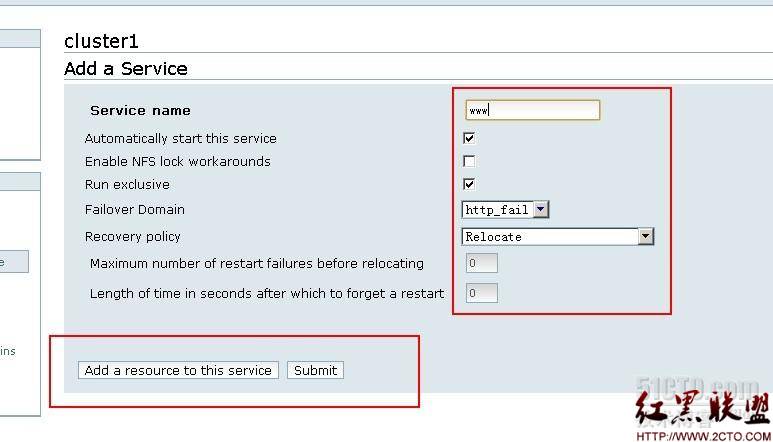
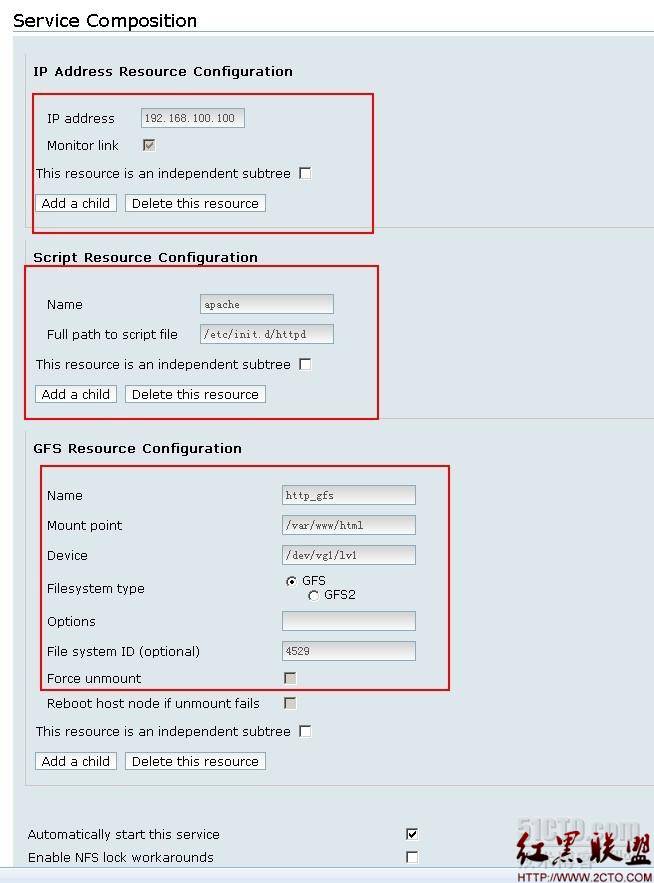
本文出自 “紫衣封侯” 博客

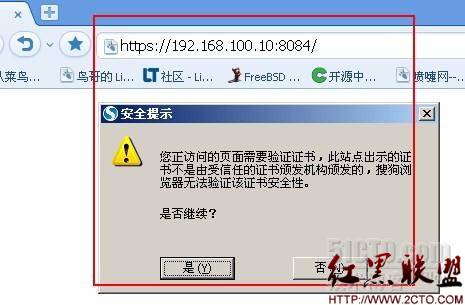
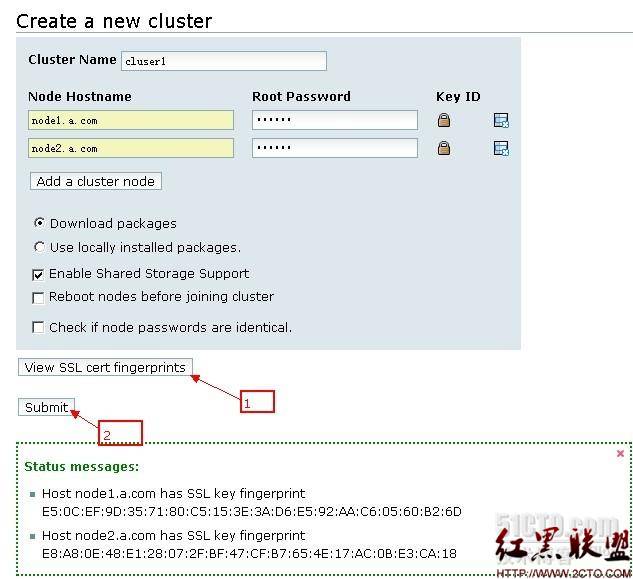
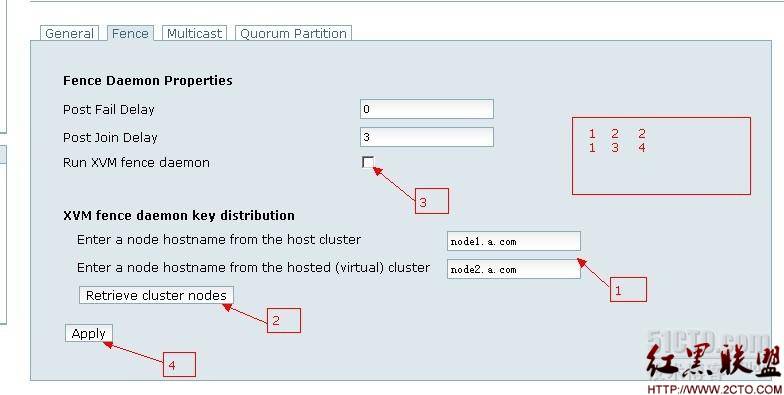
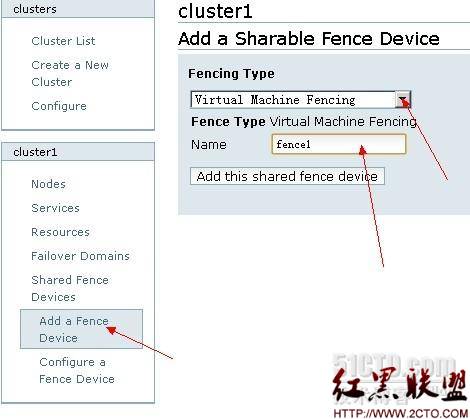
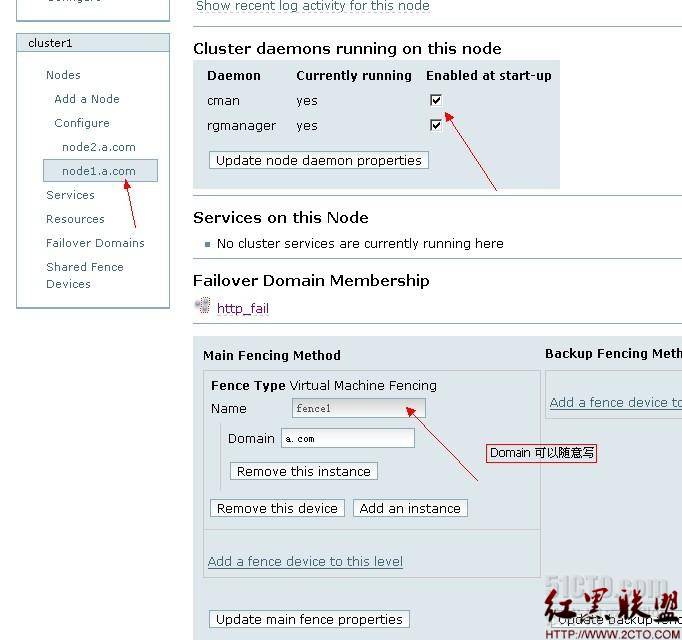
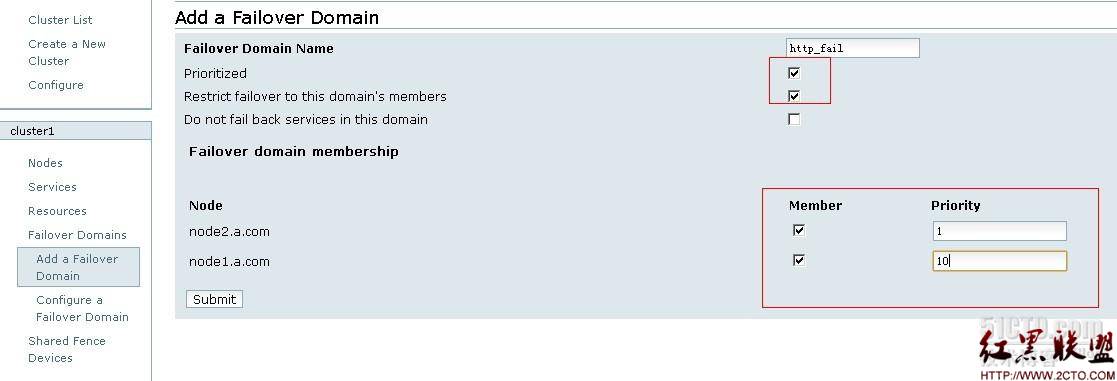
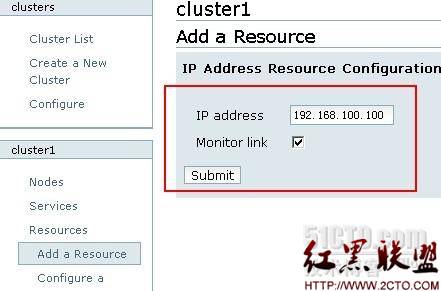
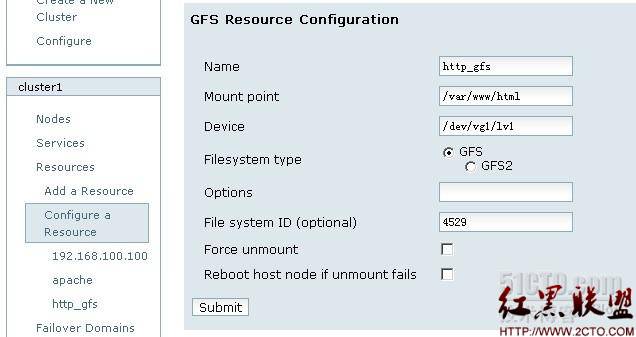
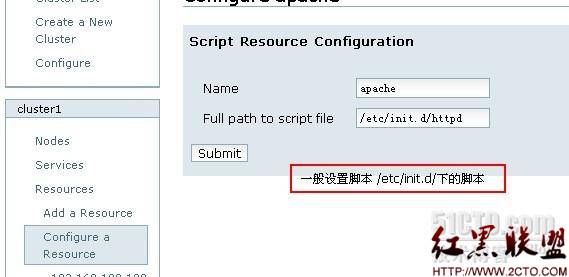
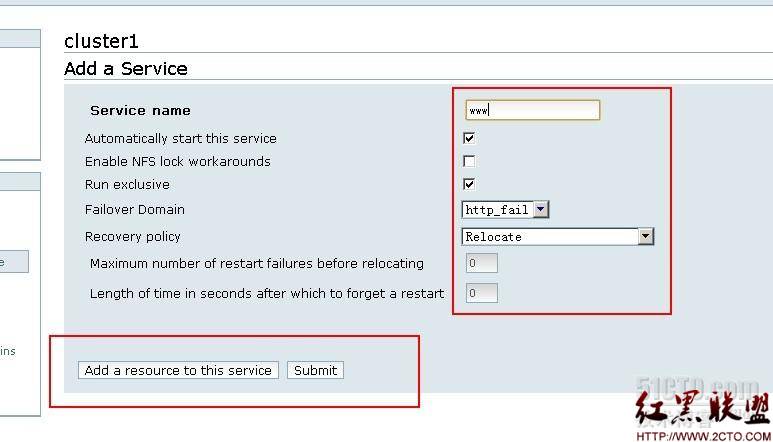
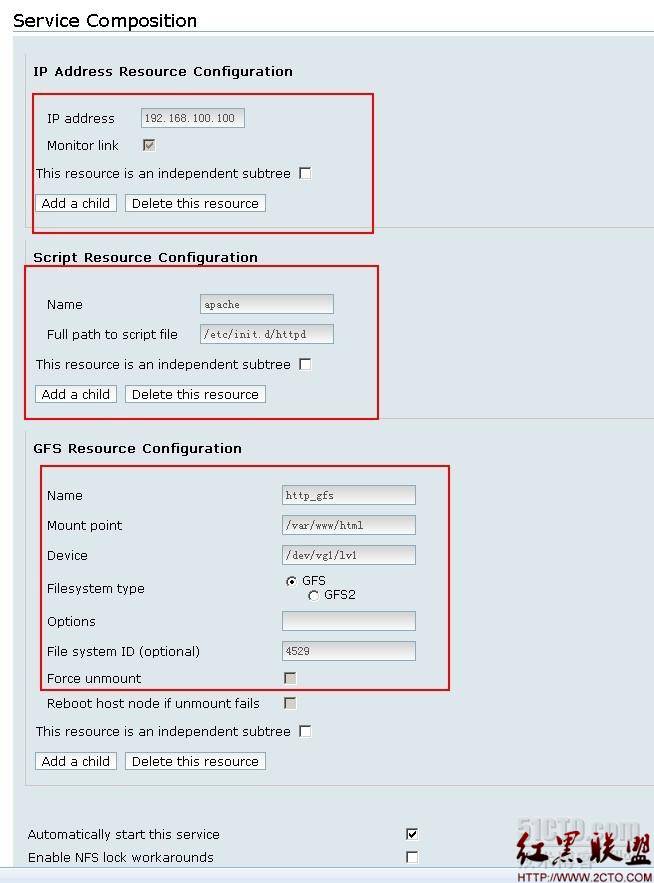




 专为国人订制!Linux Deepin新版发布
专为国人订制!Linux Deepin新版发布























