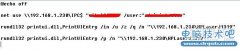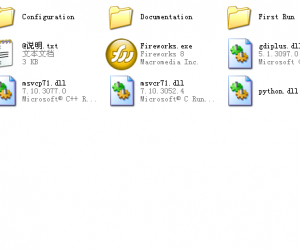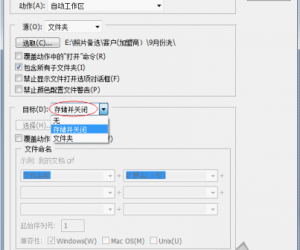VBS对Office软件Word、Excel等的操作实例
发布时间:2011-07-05 23:13:23作者:知识屋
Add Formatted Text to a Word Document
Demonstration script that displays formatted data in a Microsoft Word document.
Set objWord = CreateObject("Word.Application")
objWord.Visible = True
Set objDoc = objWord.Documents.Add()
Set objSelection = objWord.Selection
objSelection.Font.Name = "Arial"
objSelection.Font.Size = "18"
objSelection.TypeText "Network Adapter Report"
objSelection.TypeParagraph()
objSelection.Font.Size = "14"
objSelection.TypeText "" & Date()
objSelection.TypeParagraph()
Add a Formatted Table to a Word Document
Demonstration script that retrieves service data from a computer and then displays that data in a formatted table in Microsoft Word.
Set objWord = CreateObject("Word.Application")
objWord.Visible = True
Set objDoc = objWord.Documents.Add()
Set objRange = objDoc.Range()
objDoc.Tables.Add objRange,1,3
Set objTable = objDoc.Tables(1)
x=1
strComputer = "."
Set objWMIService = _
GetObject("winmgmts:" & strComputer & "rootcimv2")
Set colItems = objWMIService.ExecQuery("Select * from Win32_Service")
For Each objItem in colItems
If x > 1 Then
objTable.Rows.Add()
End If
objTable.Cell(x, 1).Range.Font.Bold = True
objTable.Cell(x, 1).Range.Text = objItem.Name
objTable.Cell(x, 2).Range.text = objItem.DisplayName
objTable.Cell(x, 3).Range.text = objItem.State
x = x + 1
Next
Apply a Style to a Table in a Word Document
Demonstration script that retrieves service data from a computer, displays that data in a table in Microsoft Word, then formats the data by using a predefined Microsoft Word style
Set objWord = CreateObject("Word.Application")
objWord.Visible = True
Set objDoc = objWord.Documents.Add()
Set objRange = objDoc.Range()
objDoc.Tables.Add objRange,1,3
Set objTable = objDoc.Tables(1)
objTable.Range.Font.Size = 10
objTable.Range.Style = "Table Contemporary"
x=2
objTable.Cell(x, 1).Range.Text = "Service Name"
objTable.Cell(x, 2).Range.text = "Display Name"
objTable.Cell(x, 3).Range.text = "State"
strComputer = "."
Set objWMIService = _
GetObject("winmgmts:" & strComputer & "rootcimv2")
Set colItems = objWMIService.ExecQuery("Select * from Win32_Service")
For Each objItem in colItems
If x > 1 Then
objTable.Rows.Add()
End If
objTable.Cell(x, 1).Range.Text = objItem.Name
objTable.Cell(x, 2).Range.text = objItem.DisplayName
objTable.Cell(x, 3).Range.text = objItem.State
x = x + 1
Next
Add a Table to a Word Document
Demonstration script that retrieves service information from a computer and then displays that information in tabular format in Microsoft Word.
Set objWord = CreateObject("Word.Application")
objWord.Visible = True
Set objDoc = objWord.Documents.Add()
Set objRange = objDoc.Range()
objDoc.Tables.Add objRange,1,3
Set objTable = objDoc.Tables(1)
x=1
strComputer = "."
Set objWMIService = _
GetObject("winmgmts:" & strComputer & "rootcimv2")
Set colItems = objWMIService.ExecQuery("Select * from Win32_Service")
For Each objItem in colItems
If x > 1 Then
objTable.Rows.Add()
End If
objTable.Cell(x, 1).Range.Text = objItem.Name
objTable.Cell(x, 2).Range.text = objItem.DisplayName
objTable.Cell(x, 3).Range.text = objItem.State
x = x + 1
Next
Append Text to a Word Document
Demonstration script that appends the current date to the existing Microsoft Word document C:ScriptsWordTestdoc.doc.
Const END_OF_STORY = 6
Const MOVE_SELECTION = 0
Set objWord = CreateObject("Word.Application")
objWord.Visible = True
Set objDoc = objWord.Documents.Open("c:scriptswordtestdoc.doc")
Set objSelection = objWord.Selection
objSelection.EndKey END_OF_STORY, MOVE_SELECTION
objSelection.TypeParagraph()
objSelection.TypeParagraph()
objSelection.Font.Size = "14"
objSelection.TypeText "" & Date()
objSelection.TypeParagraph()
objSelection.TypeParagraph()
objSelection.Font.Size = "10"
Create a New Word Document
Demonstration script that creates and displays a new Microsoft Word document.
Set objWord = CreateObject("Word.Application")
objWord.Visible = True
Set objDoc = objWord.Documents.Add()
Create and Save a Word Document
Demonstration script that retrieves network adapter data from a computer, displays that data in a Microsoft Word document, and then saves the document as C:ScriptsWordTestdoc.doc.
Set objWord = CreateObject("Word.Application")
objWord.Caption = "Test Caption"
objWord.Visible = True
Set objDoc = objWord.Documents.Add()
Set objSelection = objWord.Selection
objSelection.Font.Name = "Arial"
objSelection.Font.Size = "18"
objSelection.TypeText "Network Adapter Report"
objSelection.TypeParagraph()
objSelection.Font.Size = "14"
objSelection.TypeText "" & Date()
objSelection.TypeParagraph()
objSelection.TypeParagraph()
objSelection.Font.Size = "10"
strComputer = "."
Set objWMIService = GetObject("winmgmts:" & strComputer & "rootcimv2")
Set colItems = objWMIService.ExecQuery _
("Select * from Win32_NetworkAdapterConfiguration")
For Each objItem in colItems
objSelection.Font.Bold = True
objSelection.TypeText "ARP Always Source Route: "
objSelection.Font.Bold = False
objSelection.TypeText "" & objItem.ArpAlwaysSourceRoute
objSelection.TypeParagraph()
objSelection.Font.Bold = True
objSelection.TypeText "ARP Use EtherSNAP: "
objSelection.Font.Bold = False
objSelection.TypeText "" & objItem.ArpUseEtherSNAP
objSelection.TypeParagraph()
objSelection.Font.Bold = True
objSelection.TypeText "Caption: "
objSelection.Font.Bold = False
objSelection.TypeText "" & objItem.Caption
objSelection.TypeParagraph()
objSelection.Font.Bold = True
objSelection.TypeText "Database Path: "
objSelection.Font.Bold = False
objSelection.TypeText "" & objItem.DatabasePath
objSelection.TypeParagraph()
objSelection.Font.Bold = True
objSelection.TypeText "Dead GW Detection Enabled: "
objSelection.Font.Bold = False
objSelection.TypeText "" & objItem.DeadGWDetectEnabled
objSelection.TypeParagraph()
objSelection.Font.Bold = True
objSelection.TypeText "Default IP Gateway: "
objSelection.Font.Bold = False
objSelection.TypeText "" & objItem.DefaultIPGateway
objSelection.TypeParagraph()
objSelection.Font.Bold = True
objSelection.TypeText "Default TOS: "
objSelection.Font.Bold = False
objSelection.TypeText "" & objItem.DefaultTOS
objSelection.TypeParagraph()
objSelection.Font.Bold = True
objSelection.TypeText "Default TTL: "
objSelection.Font.Bold = False
objSelection.TypeText "" & objItem.DefaultTTL
objSelection.TypeParagraph()
objSelection.Font.Bold = True
objSelection.TypeText "Description: "
objSelection.Font.Bold = True
objSelection.Font.Bold = False
objSelection.TypeText "" & objItem.Description
objSelection.TypeParagraph()
objSelection.TypeParagraph()
Next
objDoc.SaveAs("C:ScriptsWordtestdoc.doc")
objWord.Quit
Display Service Information in a Word Document
Demonstration script that retrieves service information from a computer and then displays that data in a Microsoft Word document.
Set objWord = CreateObject("Word.Application")
objWord.Visible = True
Set objDoc = objWord.Documents.Add()
Set objSelection = objWord.Selection
objSelection.TypeText "Services Report"
objSelection.TypeParagraph()
objSelection.TypeText "" & Now
objSelection.TypeParagraph()
objSelection.TypeParagraph()
strComputer = "."
Set objWMIService = _
GetObject("winmgmts:" & strComputer & "rootcimv2")
Set colItems = objWMIService.ExecQuery("Select * from Win32_Service")
For Each objItem in colItems
objSelection.TypeText objItem.DisplayName & " -- " & objItem.State
objSelection.TypeParagraph()
Next
List Microsoft Word Properties
Demonstration script that lists Microsoft Word configuration settings.
On Error Resume Next
Set objWord = CreateObject("Word.Application")
Wscript.Echo "Active Printer:", objWord.ActivePrinter
For Each objAddIn in objWord.AddIns
Wscript.Echo "AddIn: ", objAddIn
Next
Wscript.Echo "Application:", objWord.Application
Wscript.Echo "Assistant:", objWord.Assistant
For Each objCaption in objWord.AutoCaptions
Wscript.Echo "AutoCaptions:", objCaption
Next
Wscript.Echo "Automation Security:", objWord.AutomationSecurity
Wscript.Echo "Background Printing Status:", objWord.BackgroundPrintingStatus
Wscript.Echo "Background Saving Status:", objWord.BackgroundSavingStatus
Wscript.Echo "Browse Extra File Type:", objWord.BrowseExtraFileTypes
Wscript.Echo "Build:", objWord.Build
Wscript.Echo "Caps Lock:", objWord.CapsLock
Wscript.Echo "Caption:", objWord.Caption
For Each objLabel in objWord.CaptionLabels
Wscript.Echo "Caption Label:", objLabel
Next
Wscript.Echo "Check Language:", objWord.CheckLanguage
For Each objAddIn in objWord.COMAddIns
Wscript.Echo "COM AddIn:", objAddIn
Next
Wscript.Echo "Creator:", objWord.Creator
For Each objDictionary in objWord.CustomDictionaries
Wscript.Echo "Custom Dictionary:", objDictionary
Next
Wscript.Echo "Customization Context:", objWord.CustomizationContext
Wscript.Echo "Default Legal Blackline:", objWord.DefaultLegalBlackline
Wscript.Echo "Default Save Format:", objWord.DefaultSaveFormat
Wscript.Echo "Default Table Separator:", objWord.DefaultTableSeparator
For Each objDialog in objWord.Dialogs
Wscript.Echo "Dialog:", objDialog
Next
Wscript.Echo "Display Alerts:", objWord.DisplayAlerts
Wscript.Echo "Display Recent Files:", objWord.DisplayRecentFiles
Wscript.Echo "Display Screen Tips:", objWord.DisplayScreenTips
Wscript.Echo "Display Scroll Bars:", objWord.DisplayScrollBars
For Each objDocument in objWord.Documents
Wscript.Echo "Document:", objDocument
Next
Wscript.Echo "Email Template:", objWord.EmailTemplate
Wscript.Echo "Enable Cancel Key:", objWord.EnableCancelKey
Wscript.Echo "Feature Install:", objWord.FeatureInstall
For Each objConverter in objWord.FileConverters
Wscript.Echo "File Converter:", objConverter
Next
Wscript.Echo "Focus In MailHeader:", objWord.FocusInMailHeader
For Each objFont in objWord.FontNames
Wscript.Echo "Font Name:", objFont
Next
Wscript.Echo "Height", objWord.Height
For Each objBinding in objWord.KeyBindings
Wscript.Echo "Key Binding:", objBinding
Next
For Each objFont in objWord.LandscapeFontNames
Wscript.Echo "Landscape Font Name:", objFont
Next
Wscript.Echo "Language", objWord.Language
For Each objLanguage in objWord.Languages
Wscript.Echo "Language:", objLanguage
Next
Wscript.Echo "Left", objWord.Left
Wscript.Echo "Mail System:", objWord.MailSystem
Wscript.Echo "MAPI Available:", objWord.MAPIAvailable
Wscript.Echo "Math Coprocessor Available:", objWord.MathCoprocessorAvailable
Wscript.Echo "Mouse Available:", objWord.MouseAvailable
Wscript.Echo "Name:", objWord.Name
Wscript.Echo "Normal Template:", objWord.NormalTemplate
Wscript.Echo "Num Lock:", objWord.NumLock
Wscript.Echo "Parent:", objWord.Parent
Wscript.Echo "Path:", objWord.Path
Wscript.Echo "Path Separator:", objWord.PathSeparator
Wscript.Echo "Print Preview:", objWord.PrintPreview
For Each objFile in objWord.RecentFiles
Wscript.Echo "Recent File:", objFile
Next
Wscript.Echo "Screen Updating:", objWord.ScreenUpdating
Wscript.Echo "Show Visual Basic Editor:", objWord.ShowVisualBasicEditor
Wscript.Echo "Special Mode:", objWord.SpecialMode
Wscript.Echo "Startup Path:", objWord.StartupPath
For Each objTask in objWord.Tasks
Wscript.Echo "Task:", objTask
Next
For Each objTemplate in objWord.Templates
Wscript.Echo "Template:", objTemplate
Next
Wscript.Echo "Top:", objWord.Top
Wscript.Echo "Usable Height:", objWord.UsableHeight
Wscript.Echo "Usable Width:", objWord.UsableWidth
Wscript.Echo "User Address:", objWord.UserAddress
Wscript.Echo "User Control:", objWord.UserControl
Wscript.Echo "User Initials:", objWord.UserInitials
Wscript.Echo "User Name:", objWord.UserName
Wscript.Echo "Version:", objWord.Version
Wscript.Echo "Visible:", objWord.Visible
Wscript.Echo "Width:", objWord.Width
For Each objWindow in objWord.Windows
Wscript.Echo "Window:", objWindow
Next
Wscript.Echo "Window State:", objWord.WindowState
objWord.Quit
Modify Bookmark Text in a Word Document
Demonstration script that changes the text of two different bookmarks in an existing Microsoft Word document.
Set objWord = CreateObject("Word.Application")
objWord.Caption = "Test Caption"
objWord.Visible = True
Set objDoc = objWord.Documents.Open("c:scriptswordbookmarkdoc.doc")
Set objRange = objDoc.Bookmarks("NameBookmark").Range
objRange.Text = "Bob"
Set objRange = objDoc.Bookmarks("AddressBookmark").Range
objRange.Text = "999"
Open and Print a Word Document
Demonstration script that opens and prints and existing Microsoft Word document.
Set objWord = CreateObject("Word.Application")
Set objDoc = objWord.Documents.Open("c:scriptsinventory.doc")
objDoc.PrintOut()
objWord.Quit
Read a Bookmark in a Word Document
Demonstration script that retrieves the values of two different Microsoft Word bookmarks.
Set objWord = CreateObject("Word.Application")
Set objDoc = objWord.Documents.Open("c:scriptswordbookmarkdoc.doc")
Set objRange = objDoc.Bookmarks("NameBookmark").Range
Wscript.Echo objRange.Text
Set objRange = objDoc.Bookmarks("AddressBookmark").Range
Wscript.Echo objRange.Text
objWord.Quit
Use Word to Search for Files
Demonstration script that uses Microsoft Word to locate all the .mp3 files stored on drive C of the local computer.
Set objWord = CreateObject("Word.Application")
Set objDoc = objWord.Documents.Add()
objWord.FileSearch.FileName = "*.mp3"
objWord.FileSearch.LookIn = "C:"
objWord.FileSearch.SearchSubfolders = True
objWord.FileSearch.Execute
For Each objFile in objWord.FileSearch.FoundFiles
Wscript.Echo objFile
Next
objWord.Quit
[!--empirenews.page--]副标题[/!--empirenews.page--]
Add Data to a Spreadsheet Cell
Demonstration script that adds the words "Test Value" to cell 1,1 in a new spreadsheet.
Set objExcel = CreateObject("Excel.Application")
objExcel.Visible = True
objExcel.Workbooks.Add
objExcel.Cells(1, 1).Value = "Test value"
Add Formatted Data to a Spreadsheet
Demonstration script that adds the words "test value" to a new spreadsheet, then formats the cell containing the value.
Set objExcel = CreateObject("Excel.Application")
objExcel.Visible = True
objExcel.Workbooks.Add
objExcel.Cells(1, 1).Value = "Test value"
objExcel.Cells(1, 1).Font.Bold = TRUE
objExcel.Cells(1, 1).Font.Size = 24
objExcel.Cells(1, 1).Font.ColorIndex = 3
Create User Accounts Based on Information in a Spreadsheet
Demonstration script that creates new Active Directory user accounts based on information stored in an Excel spreadsheet.
Set objExcel = CreateObject("Excel.Application")
Set objWorkbook = objExcel.Workbooks.Open _
("C:ScriptsNew_users.xls")
intRow = 2
Do Until objExcel.Cells(intRow,1).Value = ""
Set objOU = GetObject("ou=Finance, dc=fabrikam, dc=com")
Set objUser = objOU.Create _
("User", "cn=" & objExcel.Cells(intRow, 1).Value)
objUser.sAMAccountName = objExcel.Cells(intRow, 2).Value
objUser.GivenName = objExcel.Cells(intRow, 3).Value
objUser.SN = objExcel.Cells(intRow, 4).Value
objUser.AccountDisabled = FALSE
objUser.SetInfo
intRow = intRow + 1
Loop
objExcel.Quit
Format a Range of Cells
Demonstration script that adds data to four different cells in a spreadsheet, then uses the Range object to format multiple cells at the same time.
Set objExcel = CreateObject("Excel.Application")
objExcel.Visible = True
objExcel.Workbooks.Add
objExcel.Cells(1, 1).Value = "Name"
objExcel.Cells(1, 1).Font.Bold = TRUE
objExcel.Cells(1, 1).Interior.ColorIndex = 30
objExcel.Cells(1, 1).Font.ColorIndex = 2
objExcel.Cells(2, 1).Value = "Test value 1"
objExcel.Cells(3, 1).Value = "Test value 2"
objExcel.Cells(4, 1).Value = "Tets value 3"
objExcel.Cells(5, 1).Value = "Test value 4"
Set objRange = objExcel.Range("A1","A5")
objRange.Font.Size = 14
Set objRange = objExcel.Range("A2","A5")
objRange.Interior.ColorIndex = 36
Set objRange = objExcel.ActiveCell.EntireColumn
objRange.AutoFit()
List Active Directory Data in a Spreadsheet
Demonstration script that retrieves data from Active Directory and then displays that data in an Excel spreadsheet.
Const ADS_SCOPE_SUBTREE = 2
Set objExcel = CreateObject("Excel.Application")
objExcel.Visible = True
objExcel.Workbooks.Add
objExcel.Cells(1, 1).Value = "Last name"
objExcel.Cells(1, 2).Value = "First name"
objExcel.Cells(1, 3).Value = "Department"
objExcel.Cells(1, 4).Value = "Phone number"
Set objConnection = CreateObject("ADODB.Connection")
Set objCommand = CreateObject("ADODB.Command")
objConnection.Provider = "ADsDSOObject"
objConnection.Open "Active Directory Provider"
Set objCommand.ActiveConnection = objConnection
objCommand.Properties("Page Size") = 100
objCommand.Properties("Searchscope") = ADS_SCOPE_SUBTREE
objCommand.CommandText = _
"SELECT givenName, SN, department, telephoneNumber FROM " _
& "'LDAP://dc=fabrikam,dc=microsoft,dc=com' WHERE " _
& "objectCategory='user'"
Set objRecordSet = objCommand.Execute
objRecordSet.MoveFirst
x = 2
Do Until objRecordSet.EOF
objExcel.Cells(x, 1).Value = _
objRecordSet.Fields("SN").Value
objExcel.Cells(x, 2).Value = _
objRecordSet.Fields("givenName").Value
objExcel.Cells(x, 3).Value = _
objRecordSet.Fields("department").Value
objExcel.Cells(x, 4).Value = _
objRecordSet.Fields("telephoneNumber").Value
x = x + 1
objRecordSet.MoveNext
Loop
Set objRange = objExcel.Range("A1")
objRange.Activate
Set objRange = objExcel.ActiveCell.EntireColumn
objRange.Autofit()
Set objRange = objExcel.Range("B1")
objRange.Activate
Set objRange = objExcel.ActiveCell.EntireColumn
objRange.Autofit()
Set objRange = objExcel.Range("C1")
objRange.Activate
Set objRange = objExcel.ActiveCell.EntireColumn
objRange.Autofit()
Set objRange = objExcel.Range("D1")
objRange.Activate
Set objRange = objExcel.ActiveCell.EntireColumn
objRange.Autofit()
Set objRange = objExcel.Range("A1").SpecialCells(11)
Set objRange2 = objExcel.Range("C1")
Set objRange3 = objExcel.Range("A1")
List Excel Color Values
Demonstration script that displays the various colors -- and their related color index -- available when programmatically controlling Microsoft Excel.
Set objExcel = CreateObject("Excel.Application")
objExcel.Visible = True
objExcel.Workbooks.Add
For i = 1 to 56
objExcel.Cells(i, 1).Value = i
objExcel.Cells(i, 1).Interior.ColorIndex = i
Next
List Service Data in a Spreadsheet
Demonstration script that retrieves information about each service running on a computer, and then displays that data in an Excel spreadsheet.
Set objExcel = CreateObject("Excel.Application")
objExcel.Visible = True
objExcel.Workbooks.Add
x = 1
strComputer = "."
Set objWMIService = GetObject _
("winmgmts:" & strComputer & "rootcimv2")
Set colServices = objWMIService.ExecQuery _
("Select * From Win32_Service")
For Each objService in colServices
objExcel.Cells(x, 1) = objService.Name
objExcel.Cells(x, 2) = objService.State
x = x + 1
Next
Open an Excel Spreadsheet
Demonstration script that opens an existing Excel spreadsheet named C:ScriptsNew_users.xls.
Set objExcel = CreateObject("Excel.Application")
Set objWorkbook = objExcel.Workbooks.Open("C:ScriptsNew_users.xls")
Read an Excel Spreadsheet
Demonstration script that reads the values stored in a spreadsheet named C:ScriptsNew_users.xls.
Set objExcel = CreateObject("Excel.Application")
Set objWorkbook = objExcel.Workbooks.Open _
("C:ScriptsNew_users.xls")
intRow = 2
Do Until objExcel.Cells(intRow,1).Value = ""
Wscript.Echo "CN: " & objExcel.Cells(intRow, 1).Value
Wscript.Echo "sAMAccountName: " & objExcel.Cells(intRow, 2).Value
Wscript.Echo "GivenName: " & objExcel.Cells(intRow, 3).Value
Wscript.Echo "LastName: " & objExcel.Cells(intRow, 4).Value
intRow = intRow + 1
Loop
objExcel.Quit
VBS控制Excel的一些常见方法:
(一) 使用动态创建的方法
首先创建 Excel 对象,使用ComObj:
oExcel = CreateObject( "Excel.Application” )
1) 显示当前窗口:
oExcel.Visible = True
2) 更改 Excel 标题栏:
oExcel.Caption = "应用程序调用 Microsoft Excel”
3) 添加新工作簿:
oExcel.WorkBooks.Add
4) 打开已存在的工作簿:
oExcel.WorkBooks.Open( "C:ExcelDemo.xls” )
5) 设置第2个工作表为活动工作表:
oExcel.WorkSheets(2).Activate
或
oExcel.WorksSheets( "Sheet2" ).Activate
6) 给单元格赋值:
oExcel.Cells(1,4).Value = "第一行第四列”
7) 设置指定列的宽度(单位:字符个数),以第一列为例:
oExcel.ActiveSheet.Columns(1).ColumnsWidth = 5
8)设置指定行的高度(单位:磅)(1磅=0.035厘米),以第二行为例:
oExcel.ActiveSheet.Rows(2).RowHeight = 1/0.035 ‘ 1厘米
9) 在第8行之前插入分页符:
oExcel.WorkSheets(1).Rows(8).PageBreak = 1
10) 在第8列之前删除分页符:
oExcel.ActiveSheet.Columns(4).PageBreak = 0
11) 指定边框线宽度:
oExcel.ActiveSheet.Range( "B3:D4" ).Borders(2).Weight = 3
1-左 2-右 3-顶 4-底 5-斜( ) 6-斜( / )
12) 清除第一行第四列单元格公式:
oExcel.ActiveSheet.Cells(1,4).ClearContents
13) 设置第一行字体属性:
oExcel.ActiveSheet.Rows(1).Font.Name = "隶书”
oExcel.ActiveSheet.Rows(1).Font.Color = clBlue
oExcel.ActiveSheet.Rows(1).Font.Bold = True
oExcel.ActiveSheet.Rows(1).Font.UnderLine = True
14) 进行页面设置:
a.页眉:
oExcel.ActiveSheet.PageSetup.CenterHeader = "报表演示”
b.页脚:
oExcel.ActiveSheet.PageSetup.CenterFooter = "第&P页”
c.页眉到顶端边距2cm:
oExcel.ActiveSheet.PageSetup.HeaderMargin = 2/0.035
d.页脚到底端边距3cm:
oExcel.ActiveSheet.PageSetup.HeaderMargin = 3/0.035
e.顶边距2cm:
oExcel.ActiveSheet.PageSetup.TopMargin = 2/0.035
f.底边距2cm:
oExcel.ActiveSheet.PageSetup.BottomMargin = 2/0.035
g.左边距2cm:
oExcel.ActiveSheet.PageSetup.LeftMargin = 2/0.035
h.右边距2cm:
oExcel.ActiveSheet.PageSetup.RightMargin = 2/0.035
i.页面水平居中:
oExcel.ActiveSheet.PageSetup.CenterHorizontally = 2/0.035
j.页面垂直居中:
oExcel.ActiveSheet.PageSetup.CenterVertically = 2/0.035
k.打印单元格网线:
oExcel.ActiveSheet.PageSetup.PrintGridLines = True
15) 拷贝操作:
a.拷贝整个工作表:
oExcel.ActiveSheet.Used.Range.Copy
b.拷贝指定区域:
oExcel.ActiveSheet.Range( "A1:E2" ).Copy
c.从A1位置开始粘贴:
oExcel.ActiveSheet.Range.( "A1" ).PasteSpecial
d.从文件尾部开始粘贴:
oExcel.ActiveSheet.Range.PasteSpecial
16) 插入一行或一列:
a. oExcel.ActiveSheet.Rows(2).Insert
b. oExcel.ActiveSheet.Columns(1).Insert
17) 删除一行或一列:
a. oExcel.ActiveSheet.Rows(2).Delete
b. oExcel.ActiveSheet.Columns(1).Delete
18) 打印预览工作表:
oExcel.ActiveSheet.PrintPreview
19) 打印输出工作表:
oExcel.ActiveSheet.PrintOut
20) 工作表保存:
if not oExcel.ActiveWorkBook.Saved then
oExcel.ActiveSheet.PrintPreview
21) 工作表另存为:
oExcel.SaveAs( "C:ExcelDemo1.xls” )
22) 放弃存盘:
oExcel.ActiveWorkBook.Saved = True
23) 关闭工作簿:
oExcel.WorkBooks.Close
24) 退出 Excel:
oExcel.Quit
(二) 使用VBS 控制Excle二维图
1)选择当第一个工作薄第一个工作表
set oSheet=oExcel.Workbooks(1).Worksheets(1)
2)增加一个二维图
achart=oSheet.chartobjects.add(100,100,200,200)
3)选择二维图的形态
achart.chart.charttype=4
4)给二维图赋值
set series=achart.chart.seriescollection
range=”sheet1!r2c3:r3c9"
series.add range,true
5)加上二维图的标题
achart.Chart.HasTitle=True
achart.Chart.ChartTitle.Characters.Text=” Excle二维图”
6)改变二维图的标题字体大小
achart.Chart.ChartTitle.Font.size=18
7)给二维图加下标说明
achart.Chart.Axes(xlCategory, xlPrimary).HasTitle = True
achart.Chart.Axes(xlCategory, xlPrimary).AxisTitle.Characters.Text = "下标说明”
8)给二维图加左标说明
achart.Chart.Axes(xlValue, xlPrimary).HasTitle = True
achart.Chart.Axes(xlValue, xlPrimary).AxisTitle.Characters.Text = "左标说明”
9)给二维图加右标说明
achart.Chart.Axes(xlValue, xlSecondary).HasTitle = True
achart.Chart.Axes(xlValue, xlSecondary).AxisTitle.Characters.Text = "右标说明”
10)改变二维图的显示区大小
achart.Chart.PlotArea.Left = 5
achart.Chart.PlotArea.Width = 223
achart.Chart.PlotArea.Height = 108
相关知识
软件推荐
更多 >-
1批处理获取本机IP(局域网)及MAC地址
2011-02-18
-
2
批处理教程之——字符串查找:find
-
3
DOS批处理应用循环拷贝文件到固定目录的子目录
-
4
批处理中的时间计算详解
-
5
VBS对Office软件Word、Excel等的操作实例
-
6
如何进入DOS系统/界面
-
7
dos下通过wmic命令查看硬盘和内存/CPU信息(windows自带命令查看
-
8
一份比较详细的DOS命令说明【DNJSB整理】
-
9
浅谈批处理for命令中的变量扩展
-
10
dos(cmd)中删除、添加、修改注册表命令