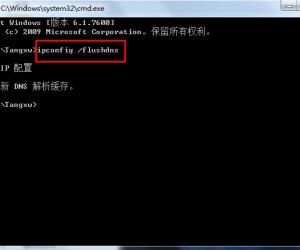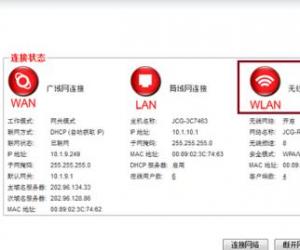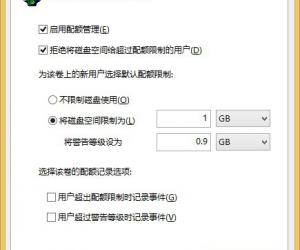Win10怎么关闭smartscreen筛选器检测功能 Win10系统smartscreen筛选器如何禁用
发布时间:2017-07-05 09:01:26作者:知识屋
Win10怎么关闭smartscreen筛选器检测功能 Win10系统smartscreen筛选器如何禁用。我们在使用电脑的时候,总是会遇到很多的电脑难题。当我们在遇到了需要在Win10电脑中关闭smartscreen筛选器的时候,我们应该怎么办呢?一起来看看吧。
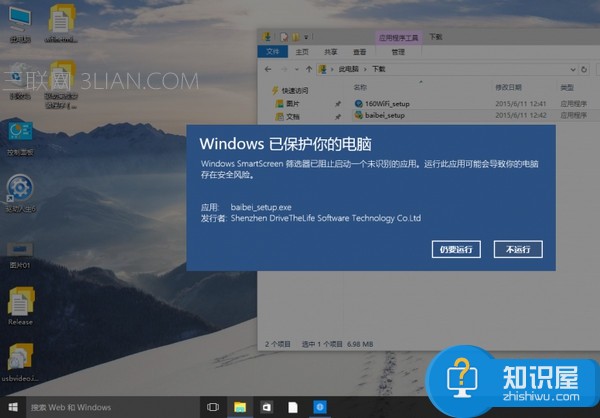
下面小编列举几个方法:
方法一:控制面板关闭
1、按WIN+X 或右击开始菜单,然后打开控制面板;
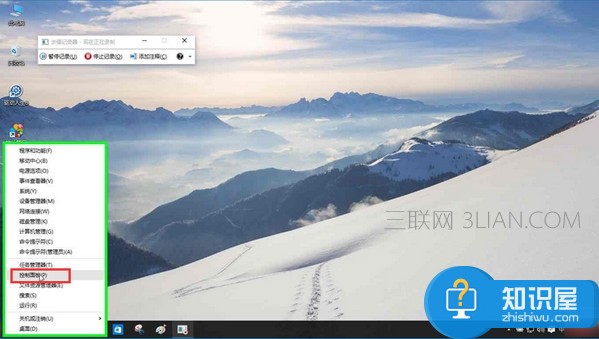
2、点击“系统和安全”选项;
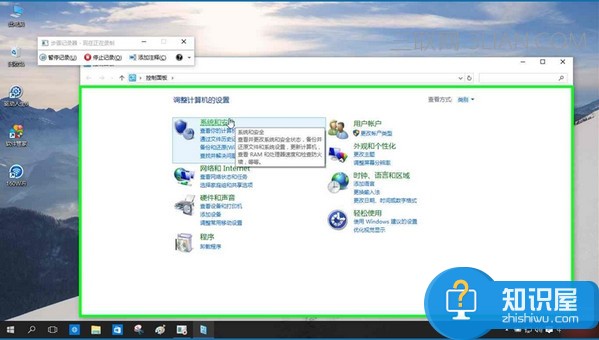
3、接着再点击“安全性与维护”选项;
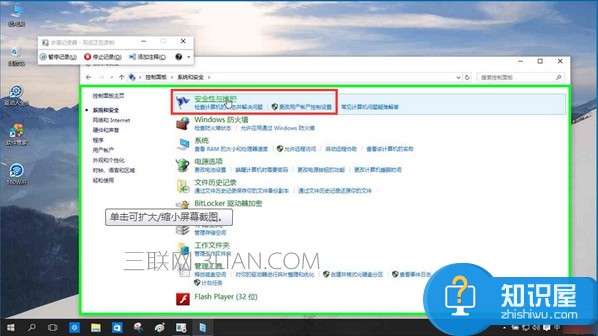
4、这时我们点击左侧的“更改Windows smartscreen筛选器设置”选项;
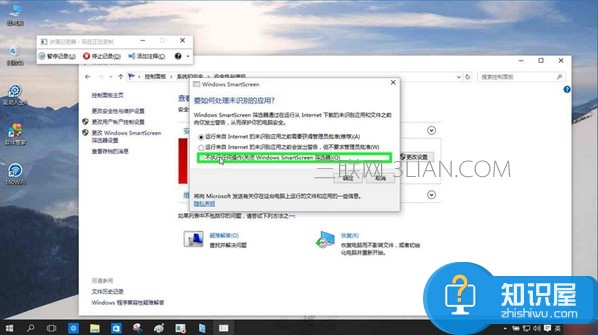
5、将smartscreen筛选器设置为“不执行任何操作(关闭 Windows smartscreen筛选器)”并确定保存设置;
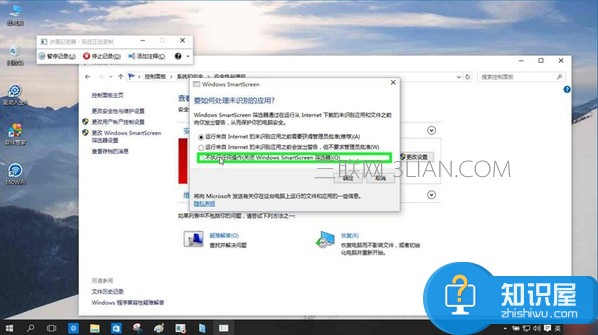
方法二:注册表修改,[HKEY_LOCAL_MACHINESOFTWAREMicrosoftWindowsCurrentVersionExplorer]
"SmartScreenEnabled"="Off"
1、在运行里输入:regedit
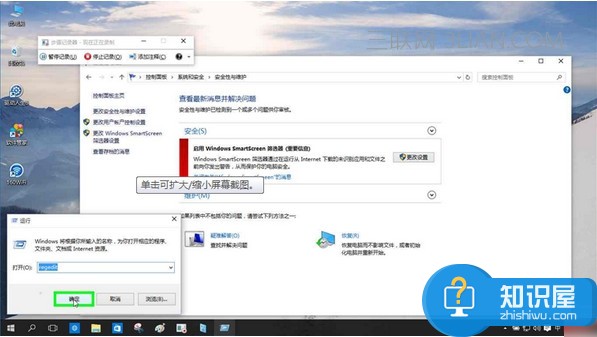
2、找到所选项[HKEY_LOCAL_MACHINESOFTWAREMicrosoftWindowsCurrentVersionExplorer]
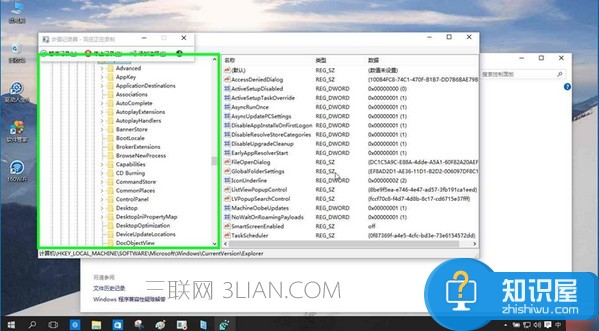
3、修改"SmartScreenEnabled"值为"Off"。
对于我们在遇到了需要进行这样的操作的时候,我们就可以利用到上面给你们介绍的解决方法进行处理,希望能够对你们有所帮助。
知识阅读
软件推荐
更多 >-
1
 一寸照片的尺寸是多少像素?一寸照片规格排版教程
一寸照片的尺寸是多少像素?一寸照片规格排版教程2016-05-30
-
2
新浪秒拍视频怎么下载?秒拍视频下载的方法教程
-
3
监控怎么安装?网络监控摄像头安装图文教程
-
4
电脑待机时间怎么设置 电脑没多久就进入待机状态
-
5
农行网银K宝密码忘了怎么办?农行网银K宝密码忘了的解决方法
-
6
手机淘宝怎么修改评价 手机淘宝修改评价方法
-
7
支付宝钱包、微信和手机QQ红包怎么用?为手机充话费、淘宝购物、买电影票
-
8
不认识的字怎么查,教你怎样查不认识的字
-
9
如何用QQ音乐下载歌到内存卡里面
-
10
2015年度哪款浏览器好用? 2015年上半年浏览器评测排行榜!